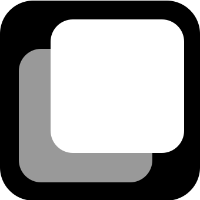 Duplicate Epic Cloud Documentation
Duplicate Epic Cloud Documentation
Welcome to the documentation of the Duplicate Epic app for Jira Cloud. On these pages we describe what the app does, how it can be used and what you can configure in detail when duplicating epics.
If you experience a bug in the app, if you have an idea for improvement or if you have another topic you want to talk about, feel free to visit our service management or contact us via support@ij-solutions.atlassian.net